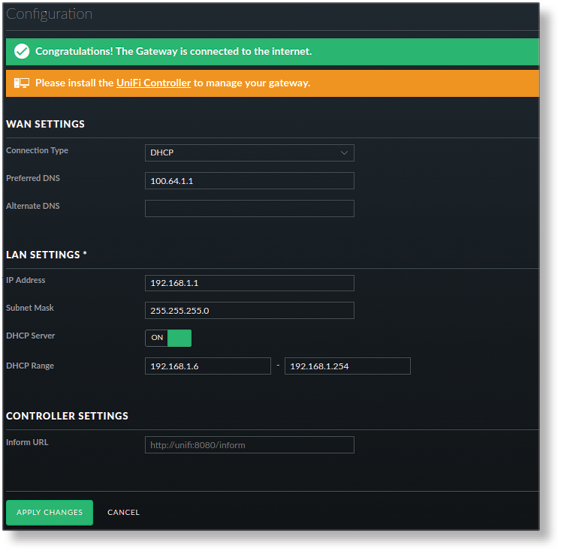If you have an USG, first you must connect it to the Internet manually and announce to the controller.
The USG must be connected to the modem on a WAN port and to your network/computer via a LAN port.
Note that DHCP is enabled and problems may occur if there is another router or DHCP server on the network.
Call up the IP address of the USG in a web browser. In the factory state, the IP is 192.168.1.1 and the user name and password of the USG is „ubnt“.
192.168.1.1
username: ubnt
password: ubnt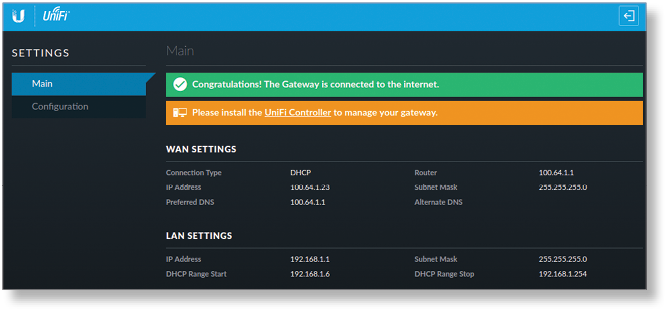
Now some basic settings must be made on the „Configuration“ page.
- WAN SETTINGS: Enter your Internet access data here as you received them from your provider. You will receive the message „Congratulations! The Gateway is connected to the Internet“ when an internet connection has been established.
- LAN SETTINGS: Here you can make basic LAN settings. This is not necessary for the connection to the controller.
- CONTROLLER SETTINGS: Add the inform URL of your controller.
With „Apply Changes“ the changes are saved.